If you see this message when you open your website/blog, which is operated by WordPress,
“There has been a critical error on this website. Please check your site admin email inbox for instructions. Learn more about troubleshooting WordPress.”

then, here is what you need to do.
Step 1: Login to your hosting account.
Step 2: At your hosting dashboard, locate the database information of your blog/website.
Step3: Open phpMyAdmin, then fill in the login information. If you don’t remember the user and the password of the database, you can find them at your website section information.
Step 3: At phpMyAdmin dashboard, locate and click on wp_option, which is located on the left side.
Step 4: On the right side, locate active_plugins, which is located under the option_name column. Then click on Edit.
Step 5: Now, change the value to a:0:{}, then click Go, which is located at the bottom right-hand side of the page.
Step 6: Now, open your website… Congratulations!
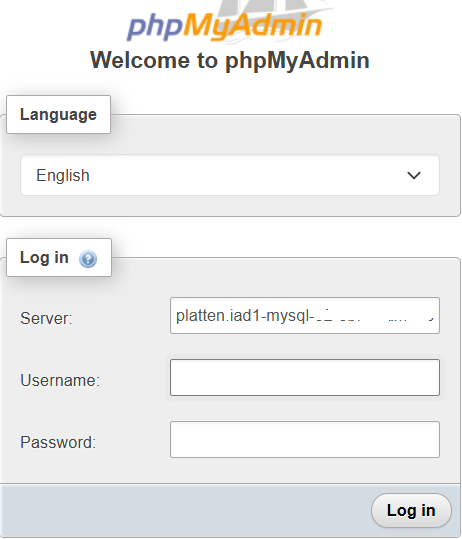
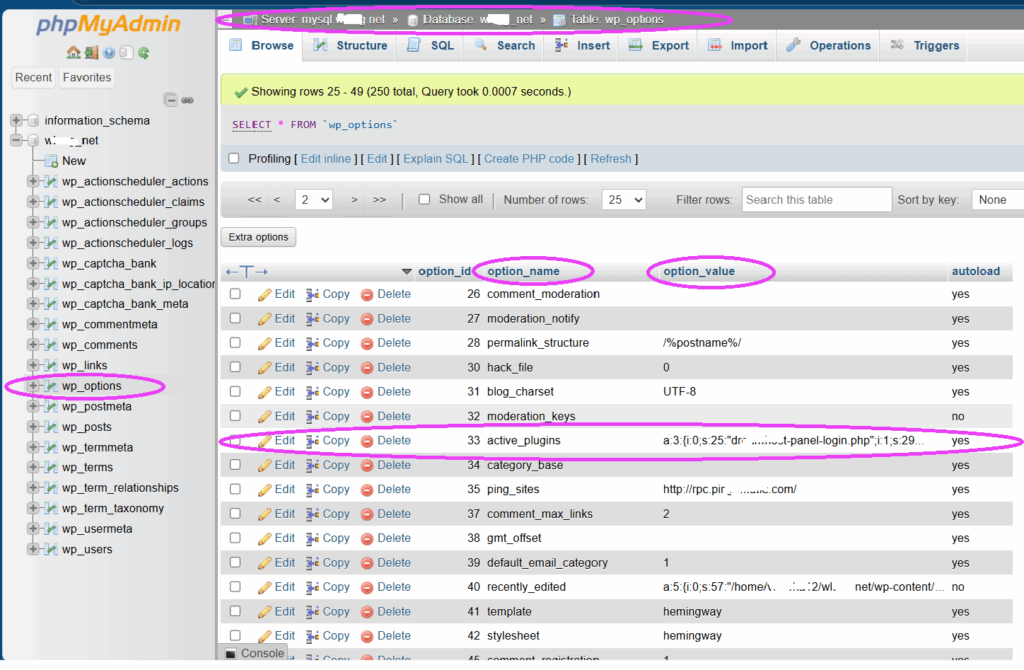
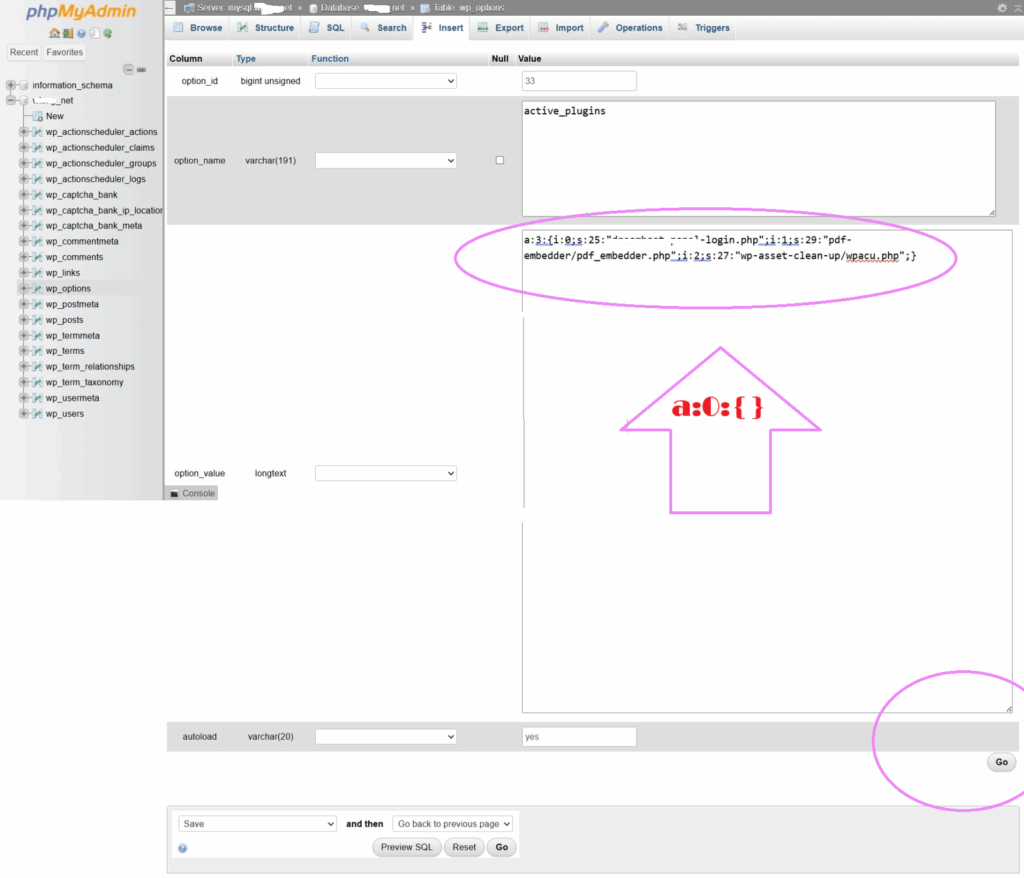
Wednesday, July 9, 2025